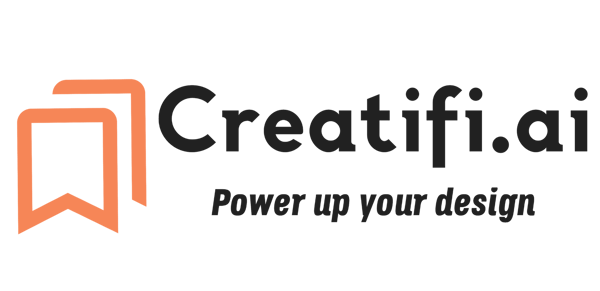Creating Stunning Videos on Pictory.AI From Text to Video
Transform your written content into engaging videos effortlessly with Pictory.ai's AI-driven platform. Learn how to create stunning visuals from text, customize scenes, and add voiceovers to captivate your audience.
VIDEO CREATION
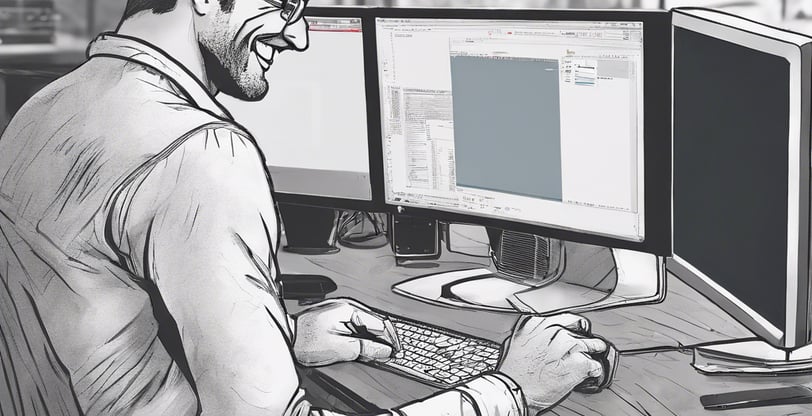

Transform your ideas and stories into captivating videos , with Pictory.ai. I would love to say this is effortlessly, but that wouldn't be true. Even with the awesome AI support of voiceovers, music, and storybuilding to help generate a first draft of the video, it still needs your human touch to make it the ideal video. Regardless, Pictory makes the challenge of creating videos a whole lot easier and fun!
So let's dive in an walk through the process of creating a video on Pictory.ai from text to video. In this example I will show you how you can replace frames with your own creative content just using PowerPoint slides.
Step 1:Generate the Initial Script Idea: Generate a script to kickstart your video creation journey. You can leverage Chat GPT to help create a first draft of your script. Once you have the script idea, you can modify it to make it your own by adding important details and personal touches that align with your vision.
Step 2: Sign up and Logging in to Pictory.ai: You get a 14-day free trial to use their video tools before you need to upgrade to a paid package. Visit their website and follow the simple registration process. Once you're in, you'll have the choice to choose from 4 different video options For this example, we are going to choose Script to Video
Step 3: Creating Your Draft Video from Text: Now, it's time to turn your script into a captivating video. Pictory.ai offers an intuitive interface that makes the process seamless. Follow these steps to create your video: 1. Click on the "Create Video" button to start a new project. 2. Choose the desired video template that best aligns with your content and style preferences. 3. Copy and paste your modified script into the text box provided. I prefer to put notes in my script like [Visual of x] (Transition Slide] [Narration slide] Pictory will include that in the transcript, however, it serves as good placeholders for what you want to place there when the storyboard is build, and you can remove those notes from the transcript. 4. Pictory.ai's AI-powered engine will analyze your text and generate a storyboard with suggested scenes and visuals.
Step 4: Review and modify the storyboard to reflect your vision: Depending on how many edits you want to make and how long your script is, this process can take a little while.
Customize the scenes by replacing the default frames with your own content. There may be some that you want to keep, but there may be ,many that you want to replace. You can either select from the stock imagery/video clips on the pictory site or you can upload your own files. For my first video, I was creating a demo video of how to use a new software app, so I created several slides with screenshots of the pages that I wanted to show in the video. You can save each slide as a JPEG or PNG file, and upload that image file into the MyUploads folder under Visuals (or you can drag and drop the files in the folder). Click on a frame that you want to change and you can select an image or clip from the Visuals Library or My Uploads and the frame will be replaced with that image.
Change the background music and select voiceover audio for the video.
Background Music: You can filter the music by Mood, Genre, Purpose, and Duration. I selected Hopeful/Optimistic and Educational as my filters, and chose New Light as my background music. I set the volume for the background music to 10% and Voiceover volume at 50% (click on the volume button on the right corner of the audio section)
Voiceover: You can filter voiceover options by accent, age, purpose, and male/female. I selected Sophia, a US English non-premium voice-over option which is pretty good. She doesn't sound too robotic. I found if you filter too much, you limit your options too much. I just explored all the voiceovers that had a US English accent and pretty happy with Sophia! : )
Customize the scenes: You can add text, or emojis to any scene in your storyboard, if you like. You can also choose to keep or hide the captions on your slides. They say it's better to keep captions on your video, I'm not sure that I agree with that strategy. I think that viewers can choose closed captions in Youtube, if there aren't captions already on the video. You can also change the amount of time that is spent on each frame on the video. So if you want to stay on a frame longer, click on scene duration above the frame viewer and you can change the number of seconds you want to stay on that frame. There is also a new Branding element, where you can upload your brand colors and logo. It will apply your logo to every frame (you can manually delete the logo if you don't want it on certain frames) and it will make the closed caption script in your brand colors.
Format the frame size: Select the ideal size for your video 16:9 Landscape (which worked well for importing slide images for frames and to use on YouTube) ; 9:16 Portrait; or 1:1 square.
Step 5: Preview your video: Preview the video and see if you notice anything that needs to be fixed before you download the video.
Step 6: Download your video: Your video will be saved in My Projects on the Pictory.AI website. You can also download your video to your desktop. And you can share a link to your video from the Pictory website.
Congratulations! You've successfully created a stunning video on Pictory.ai, starting from a simple text script. With the ability to replace frames with your own content using PowerPoint slides images or other media files, you've added a personalized touch to make your video truly unique. Pictory.ai empowers individuals and businesses to bring their ideas to life through engaging videos. Whether you're a content creator, marketer, or simply someone with a story to tell, Pictory.ai is a valuable tool that simplifies the video creation process. So, what are you waiting for? Unleash your creativity and start creating captivating videos on Pictory.ai today!